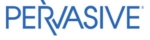Tips and FAQ
These tips and FAQ apply to DBA version 2002.4 or 2004.1 with IS Tech Support updates, and to EVO~ERP, all versions. You may submit additional questions to be incorporated in this list by placing them in an mail to support at istechsupport dot com.
-
MANUFACTURING & INVENTORY
- How do the various programs affect the flow of inventory in
Evo-ERP/DBA Classic?
Program Description Inv Trans GL Posting PO-C Receive Purchase Order to Stock P DR Inventory; CR PO/RNI PO-C Receive Purchase Order to Work Order J DR WIP; CR PO/RNI PO-C Receive Purchase Order to QC Q DR Inventory; CR PO/RNI PO-C Receive Service Order to Work Order O DR WIP; CR PO/RNI PO-J-C QC Buyoff of Purchased Items -Q & P None WO-I Enter Finished Production W DR Inventory; CR WIP IN-C Inventory Adjustment (positive Qty) A DR Inventory; CR COGS IN-K Inventory Adjustment (Increase On Hand) A DR Inventory; CR COGS Deductions from Stock WO-G Issue Materials to Work Order I DR WIP; CR Inventory WO-I Backflush Components at Finished Production I DR WIP; CR Inventory WO-F Backflush Components at Enter Labor I DR WIP; CR Inventory WO-N Backflush Components at Enter Labor I DR WIP; CR Inventory DC-H Backflush Components at Enter Labor I DR WIP; CR Inventory SO-G Post Sales Invoice S DR COGS; CR Inventory IN-C Inventory Adjustment (Negative Qty) A DR COGS; CR Inventory IN-K Inventory Adjustment (Decrease On Hand) A DR COGS; CR Inventory PO-C Consume Component of Make-From M DR Inventory; CR Inventory - How can Evo-ERP and DBA be used to Bar Code Inventory?
Evo-ERP has a number of supported bar code applications including PO Receiving, Inventory counts, Shipping, stock issues, finished production and more. These functions can all be performed using a wireless scanner or a USB scanner plugged into a workstation.
DBA Classic can print inventory labels with bar code. But you need to consider what DBA function you are trying to perform via bar code scan. Parts in and out of inventory could be PO Receipts, Work Order Enter Finish Production, Issue material to Work Order, Adjustment, Physical Inventory Tag Count entry or Shipment (post invoice). There is more involved in related information than simply parts movement. You would also need Work Order or PO or Sales Order number, transaction date, line number, etc. Consider all the fields required on the screen of the transaction you are trying to scan.
You also need to consider whether you are thinking in terms of a workstation in the parts room for real time transactions or a hand held scanner accumulating data for a later transfer. If it is a transfer from a hand-held scanner, then the timing implications need to also be considered. In an after-the-fact transfer, how do you deal with exceptions? Negative on-hand, a part number received to a PO that is not even on that PO, anything like that, a transfer program needs to be able to manage because the initial scan could do no validation of anything.
DBA Classic currently supports import of ASCII data for PI-C Tag Counts, WO-G Issue Materials and WO-I Enter Finished Production so bar code equipped devices could be used to collect this data for importing.
- What are Routings used for?
You can use a Routing as a list of instructions (for ISO 9000 requirements for example that need written work instructions for all tasks) and/or use Routing and Estimated time per part for scheduling but have $0 rates in the work centers and still use a Labor part number for labor costs.
Routings/Work Centers potentially provide 4 things and you can use them to the extent needed to obtain 1,2,3 or all 4 pieces of information. There is no need to fully use costed labor reporting. You can use Routings for items 1,2 and/or 3 and still use Labor Part Numbers for costing.
1. Written step by step instructions; good for ISO 9000 certification. No standard times, or work center rates or capacities needed.
2. Scheduling/Planning. No work center rates but need work center capacity and time standards in the routing to determine backlog by work center.
3. Work Order status within the production flow. No rates needed but labor reporting quantity complete by sequence is needed to know where the parts are.
4. Labor Costing - need rates & quantity/time reporting - How is the cost of manufactured products going into stock from
a work order determined?
When you create a work order, it can be either F or R status; either will pull the BOM as a requirement, or allocation. However, no actual costs are pulled into the work order until the materials are issued to the WO either by WO-G or Backflushing materials at WO-I. Labor can also be entered against the Routing sequences at WO-F or WO-M or by Data Collection or Labor Import.
Once the costs are in the Work Order and parts are finished, you use WO-I to calculate the unit cost and put parts into stock. This cost can be one of 4 possibilities.
1. Use Standard Cost - there is a choice on the screen to use Standard Cost. If you say Y, then the parts will go into stock at current Standard Cost of the parent part regardless of the actual cost in the Work Order.
2. No to Standard cost, Say Y to “Is this the final receipt for this WO?” All cost in the Work Order minus any previous receipts will be divided by the number of parts made & zero out the cost in the WO.
3. No to Standard cost, N to “Is this the final receipt for this WO?”. The cost in the WO will be prorated between the finished parts and the balance on the order to calculate a unit cost. This is done on a component by component and Sequence by sequence projection to 100% complete based on costs and % complete thus far, then divided back by the WO quantity to arrive at a unit cost. Any component or sequence with zero cost reported will be projected based on the estimated cost. This algorithm is obviously quite susceptible to labor, quantity complete by sequence and material reporting and is perhaps the worst culprit in DBA of &ldquoGarbage in, Garbage out”.
4. Regardless how you answer any of the questions, you can override the calculated cost and manually enter a value.
When you close the work order, the program will post any residual costs to the WIP Variance account and zero out the balance in WIP on the Work Order. All residual costs post to the variance, not just overhead or any other specific type. It is the difference between total cost in and finished production out. If it is a few pennies, it is rounding error; if it is a larger amount then your Finished Production is not accurately reflecting what it actually cost to manufacture the parts. Perhaps standards are inaccurate. - Do I need Routings to run MRP?
No, it is not necessary to use Routings to use MRP. There are, however, four things necessary before you can run MRP or it will simply be an exercise in Garbage in, Garbage out.
1. Good Bills of Materials - The MRP program looks at the Bills of Materials to determine what components are needed to manufacture each assembly or subassembly. If the Bills of Materials are inaccurate, the requirements derived from them will also be incorrect.
2. Reasonably accurate Lead Times for both purchased and manufactured parts - The MRP schedules the start date of Work Orders and Purchase Orders based on the need date of the item and its lead time.
3. Accurate on-hand inventory counts - The starting point for all the requirements planning is the current stock level. If it is incorrect, the MRP can not accurately identify what is available and what needs to be manufactured or purchased.
4. Reasonable start & completion dates for all orders - Sales Orders, Work Orders and Purchase Orders. These dates are used to identify the need and arrival dates for all materials in the system. If these dates are not accurate, MRP will not project forward but instead may prompt for action to be taken weeks and months in the past. - What does a Phantom Assembly do?
A Phantom Assembly can be used to allow the engineering structure of a Bill of Materials for a complex assembly to have multiple levels yet only require a single level Work Order to manufacture it. If you look at the W-100 Red Wagon in the Manufacturing Answer company, it has a subassembly A-200 Wheel Assembly which in turn consists of A-210 Wheel and A-220 Axle (purchased parts). Without using Phantom Assemblies, there are two Work Orders required. You first need a Work Order for A-200 Wheel Assembly. Issue the A-210 and A-220 to that work order, then Enter Finished Production to put the A-200 in stock. This depletes inventory of the purchased parts and stocks the subassemblies. Now you make a second work order for the W-100 and issue the A-200 subassemblies. Finally, Enter Finished Production for the wagons.
If you never make A-200 for stock, you could have defined it as a Type B Phantom. In that case, you would create a Work Order for W-100, it would look through the Phantom and see the need for A-210 and A-220 which would be issued as components to the work order for W-100. Only a single set of manufacturing paperwork and inventory transactions would then be used to create the final wagon assembly. Phantom Assemblies can be nested within other Phantom Assemblies enabling a complex Engineering bill to maintain its full structure but keep the manufacturing process simple. - How does the program convert between different units of measure?
There are 2 ways to use conversion factors if the Stock unit is different from the Purchase unit of measure. If you click Help or F1 while on the Purch UM field in IN-B, you will see a list of “Smart units”. If you have one of these units as the Purch UM and something different as the Stock UM, then you enter the quantity on the PO in the Stock UM, use the “smart unit” and the extended price will take the Purch UM into account.
For example, rivets purchased by the thousand (M) and stocked by each could have a Purchase Order for 10,000 UM=M, PO Price $10 and the PO extension will be $100 (10 thousands @ $10 per M). PO Receiving will place 10,000 rivets into stock @ $0.001 each.
Steel bar purchased by LB and stocked by FT would have the PO entered for 100 FT @ $1.00/LB. The inventory weight field needs to be the Pounds per Foot and will be used as a conversion factor but it is invisible to the user making for a potentially confusing PO because the extended amount is not the product of price times quantity due to the internal conversion factor.
Another approach is to use the PO Conv Factor in which case the PO is entered fully in the purchase UM and the conversion occurs at PO-C. In this example, the PO would be placed for 100 LB of steel bar @ $1.00/pound, extension $100. PO Conv Factor is a multiplier. A factor of 3 means that each LB of steel will yield 3 feet so when PO is received, 300 Feet will go into stock @ $0.3333 per foot.
Price UM is used for selling and at this time only M for thousand and H (not C) for hundred do anything. A Sales order for 1,000 @ $10/M will extend to $10 but when the invoice is posted 1,000 units will deduct from stock. LOT and MIN are also recognized by the sales order programs a a Lot or Minimum charge and the quantity is not multiplied when calculating the extension. No other selling unit makes a conversion of any kind in Sales Orders. - What is the difference between a Type M Make From part and a
Type T Outside Processing?
A Type M part is used for the manufacture of a part by an outside vendor from materials provided by you. There is no Work Order created at all and the Purchasing module manages the entire transaction. A type T, on the other hand, is used when there is some labor performed in-house as well as one or more outside processes and a Work Order is used to track the manufacturing process. The Purchase Order for the processing is placed for the Type T part number which is a component of the Bill of Materials and is charged to the Work Order. Alternatively, Work Orders can use Service type PO against a Routing sequence and therefore need no T part for the processing.
The Make From part is given a Bill of Materials in BM-A consisting of the component(s) sent out to the vendor. It can be as simple as an unplated part going out to the plater and coming back plated or it can be a complex list of components going to a vendor for assembly. The key is that you are not doing any of the work yourself and are providing the materials to the vendor. Multiple levels of type M parts can be nested if you process parts through multiple vendors.
When a Purchase order is created for the Type M parent, it pulls line items in for the components with negative quantities representing the parts which you still own but have been sent to the vendor to be processed. When the PO is received, the PO Receiving program recognizes the Make From parent and costs it by adding the component cost to the PO cost for processing, deducting the components from inventory, and putting the Make From into stock at the rolled up cost. This simplifies the entire process to creating and receiving the PO.
If you use a Work Order and a Type T part, you must create the work order, issue the component(s) to the work order, create a Purchase Order for the Type T processing, receive the PO and Enter Finished Production against the Work Order. All are necessary steps if there is in-house labor in addition to the processing but if the outside processing is the only action performed, Type M parts can greatly simplify the process. - What brand Bar Code readers work with Data Collection?
Following is a list of devices that have been reported by DBA users to work well with DBA Data Collection. If there is a problem scanning the work order number (especially the suffix, or dash number, you may need to slow down your scanner. Use your programming guide and set your “Intercharacter Delay” setting to 500us or higher.
American Microsystems Model 1002 readers with Metrologic MH941 scanners
American Microsystems M2000 wedge & MS941 scanner. They work well in a “DIRTY” shop setting
Opticon Hand Held CCD with a wedge interface (25-WEDGE-06)
Symbol LS1006-1000 bar code scanner
WASP Model UF-101 CCD Scanner - How does the Physical Inventory Module work?
The following is provided as a guideline to using the Physical Inventory (PI) module. The Physical Inventory module is a powerful module but it is necessary to understand what it does and does not do. The PI module is designed to reconcile on-hand quantity of inventory counted with the on-hand quantity per the computer and make adjusting transactions. It is not designed to be used to edit unit costs of on-hand inventory so you need to get inventory unit costs as accurate as possible before using the PI module. The PI module is looking at on-hand inventory, it does not look at Work In Process. It will prompt for Lot and Serial numbers for parts under Lot or Serial number control.
The references to programs in this document refer to the menu choice. For example, PI-A refers to menu choice A on the PI menu button, Capture Frozen Inventory.
In a nutshell, the inventory is processed as follows: PI-A takes a snapshot of the on-hand quantities. Items are counted and counts are entered using PI-C. PI-F gives reports comparing the “frozen” on-hand and value to the counted. PI-G then posts transactions for the difference between frozen and counted quantity for each part number. If FIFO or LIFO costing is not used, then once counting is complete, other DBA users can process inventory related transactions while the counts are being entered in PI-C because the PI module is isolated and is only comparing the counts to the frozen snapshot. Whatever happens after the snapshot is taken is immaterial to the PI results. For example, if the snapshot showed 10 widgets on hand and the count came up with 12, then the adjustment would be for +2 regardless of the on-hand quantity at the time the adjustment is posted.
Prior to beginning a Physical Inventory, run UT-K-I to remove any binary zeroes from the Location field as these can cause problems with the PI module. Then, use IN-L-K to identify parts with zero or inaccurate costs and make any necessary corrections using IN-K or IN-L-H. Finally, run a master level reconciliation in LM-D and recalculate book value (UT-K-G).
The first step in actually taking inventory is to run PI-A, Capture Frozen Inventory. This program takes a snapshot of the on-hand quantity and costs of the inventory to be used as a comparison to the counts entered. Before running PI-A, you need to be sure that all Sales Order invoices for parts that have physically left the premises and will not be included in the count are posted in SO-G so the shipped items are removed from on-hand. Similarly, all PO receiving for parts that are here and will be counted must be entered in PO-C before running PI-A. Finally, if you use WO-G to issue materials to work orders, all parts that are on the shop floor in work orders need to be issued so that they are also removed from on-hand. If you use Backflushing at Enter Finished Production, then you must include all components in WIP when you enter the counts because these items are not depleted from on-hand until the work order finished production is reported.
PI-A prompts for a date. You can enter a prior date but be advised that the snapshot is of the current inventory status, not a recreation of prior on-hand quantities regardless of the date entered.
When you run PI-A, you must select either a Type 1 or Type 2 inventory. The difference between the two is the way uncounted parts are treated. If the snapshot shows an on-hand quantity and no count is entered, for a Type 1 inventory, no correction will be made as it is assumed to be a partial inventory and the part was simply not counted. If the snapshot shows an on-hand quantity and no count is entered, for a Type 2 inventory an adjustment will be made zeroing out the on-hand quantity as the assumption is that a Type 2 is a complete inventory and all items are counted. If no count is entered, then there are none and the on-hand should be zeroed out.
When PI-A is run, you can select which locations to include (if you have multiple locations). Each time you run PI-A, you give the inventory a year and a number so that each inventory is maintained separately. You can take as many as 99 snapshots per year in PI-A. There is no requirement that counts be entered. You may choose to run PI-A every month to take a snapshot of month-end inventory even if you are going to actually enter counts only once per year. Each snapshot is saved with its own inventory number and can be reported on later at any time until purged by PI-H.
Once PI-A is run and the snapshot taken, you can run PI-B to get a report of what was in the snapshot. This report can be used for analysis or as a count sheet. To use as a count sheet, it is recommended that the on-hand quantity not be included so the counters are forced to actually count the parts. Unit cost can also be suppressed if desired.
You can use the PI-B report as a count sheet or you can purchase pre-numbered 2 part tags from an office supply store (such as Office Depot catalog #209-947-127). If you do not use pre-numbered tags, then you can use any sequence of numbers as “Tag Numbers”. Once you have counted your inventory, if you are not using FIFO or LIFO costing then all other DBA users can go back to work and ship and receive inventory while you enter the counts and analyze the information.
Counts are entered using PI-C, Enter Tag Counts which also has an import function so the counts can be logged into a spreadsheet and imported. A part can have more than one tag entered and the program will add the quantities together. If a part is subject to Lot or Serial Control, a separate tag count must be entered for each lot or serial number. Tags can include Bin Location and the employee number of the counter (both are optional). Once tags are entered, PI-D can be used to find any missing tag numbers. If a part is found during the counting process that does not already exist in the DBA inventory file, use PI-C to create it when the tag is entered. Do not use IN-B to create the part first.
Once all the counts are entered, PI-F gives the frozen quantities and value, the counted quantities and value and the difference. PI-F also offers a Physical Inventory Value report including the total counted and frozen value, and the difference subtotaled by product class and by GL Account. Finally, PI-G posts the transactions for the difference between frozen and counted value and optionally makes GL postings as well. It will make a separate GL posting for every part number so you my well want to answer N to the GL posting and make a lump sum journal entry for the total vale of the correction. Even after the PI update is posted, you can run the PI-F report at any time.
PI-H need never be run but if you have accumulated a number of inventories and want to delete some of the older ones, you can use PI-H to purge the data from the PI files. Once they are deleted, they are gone and the PI-G and PI-B reports can no longer be run. -
ACCOUNTING
- How do I close a month in Evo-ERP or DBA?
There is actually nothing required to close a month prior to making entries in the next month. Unlike many other systems, Evo-ERP/DBA is simply a date based system. The date of a transaction determines the accounting period it will fall into.
You can prevent posting to a prior period by setting the Close Date in AM-A to the first date of the current open period and all transaction entries dated prior to that date will be prohibited. Unlike many other systems, however, the closing of a period is not irreversible. A period can be reopened by simply changing the Close Date, making the necessary adjustment posting to the prior period, and then resetting the Close Date. This can include prior years as well as prior months in the current year.
Although there is no formal closing procedure required before work can begin in a new month, good accounting practice does call for running certain reports and confirming that General Ledger balances agree with subsidiary reports. The beauty of the system is that these reports can be run at any time and backdated to get totals of a prior date. AR and AP Agings, PO Received Not Invoiced, Inventory Value and Inventory in QC can all be run as of a prior date to get a balance to support the General Ledger as of your month end close date even if activity has occurred in the subsequent month. - My old system expensed raw materials through AP. How does Evo-ERP/DBA
handle it?
Many small businesses expense materials as they are purchased and labor when payroll is run while the associated income is not recognized until a later period when finished products are actually shipped. This can result in wide fluctuations in reported profitability and also requires posting to “Inventory Change” account at the end of the year to correct for expenses already taken associated with inventory still in-house.
Evo-ERP/DBA uses the more accurate method of accrual asset based inventory whereby materials purchased are assets (raw material) which are issued to Work Orders along with Labor (still increasing asset value in WIP) and ultimately posted to Finished production (asset account). At the time of invoicing, the GL Posting to COGS expense occurs at the same time as the reduction in the inventory asset value and the recognition of the income. Therefore there is no longer a need for Material Expense associated with purchases. IN-N-A will provide management with the cost incurred for materials and various Job Cost reports will break down labor, materials and outside processing but they are no longer expensed on the financial statement at the time of receipt. - What is Book Value and how can it be different from my on-hand
inventory?
In theory, if your inventory never goes negative and you never make adjustments to unit cost, Book Value will be the total value based on on-hand times unit average cost and it can be reset as such in UT-K-G. However, as parts are received in and issued or shipped out, the Book Value will always increase or decrease in an amount equal to the total transaction amount. The unit average cost, however, will be reset to the current transaction unit cost if a transaction causes a negative on-hand to recover to positive which may result in Book Value not equal to On-Hand times unit cost.
Consider the following:
10 units on hand @ $1.00 each. Book Value=$10
Ship 20 units, total transaction processes at -$20
-10 units on hand @ $1.00 each, Book Value = -$10
Receive 20 units @ $2.00 each, total transaction value is +$40
+10 Units on hand @ $2.00 each but now Book Value= $30 (-10 + 40)
If you change unit cost in IN-K without changing quantity, there is no inventory transaction generated (as no parts move) so there is no change in Book Value; this is another means by which book value can be different from actual stock status.
Finally, a price change in AP-C after parts have been pulled from stock can result in a change to book value without a corresponding change to item unit cost. - When I make prior year entries to income or expense accounts,
how are earnings updated?
If the AM-A Close Date is set to allow posting to a prior period, then the program will allow such posting, even to Income or Expense accounts. When the GL-O Batch posting of those backdated entries is run, in addition to the actual entries, there will also be closing entries of YE Journal Type (Year End) closing the Income/Expense to Retained Earnings. The system will automatically generate and post those entries, there is nothing you need to do.
You can not make any entry direct to Current Year Earnings; that is a purely calculated account. You can make a Journal Entry to the prior year Retained Earnings account but normally such entries would be for payment of dividend or earnings to owners or other distribution. Any adjustment to Earnings is by definition an adjustment to income or expense and DBA allows the posting of the adjustment to be made directly to the affected income or expense account in the prior period. Retained Earnings will then be recalculated to reflect the correction. - How can I enter a payment by Credit Card for items received
on PO?
Create a Liability account in the GL for Credit Card Due. Use AD-B and make that liability account a “Checking Account”. Enter the Vendor invoice through AP-C as COD and choose the Liability checking account to make the payment. This records payment to the vendor in AP Payment History and posts a credit in the GL to the liability account. When the credit card bill comes in, enter it as a voucher in AP-B and distribute to the liability account, then pay as usual. This solution accomplishes both recording AP Payment history to the actual vendor and proper GL posting along the way.
The “Check Register” for the Credit Card liability account can be used to reconcile the credit card bill against purchases made. Items that are legitimate charges on the credit card bill but not in the “Check Register” such as travel and entertainment expenses would be vouchered to the credit card vendor in the usual way and posted to the appropriate expense account while the total of items in the “Check Register” would be posted to the liability account. - How can I reconcile Labor paid through payroll and Labor charged
to Work Orders?
The flow of parts and costs is designed for the inventory value that ultimately becomes COGS to include a contribution from labor and overhead as required by IRS Code section 463a. When labor is issued to a work order (either a Labor part number or labor against Routing sequence), WIP is debited, adding the value that will ultimately become COGS when the parts are shipped. An offset account is credited based on the Accrued Labor account defined in AD-A or SM-C. This offset account is an expense account that carries a credit balance that offsets the Direct Labor expense processed in payroll to the extent this labor cost has been absorbed into inventory so the bottom line of the financial statement is correct and does not double count the labor expense. Overhead absorbed into inventory and accounted for the same way.
If you remove the labor cost from inventory, then your inventory value is understated for tax purposes.
GL posting is controlled by the Post Work Order Transaction flag in AD-A. The debit side of the transaction will go to WIP and credit side of the posting will go to the Absorbed Labor account defined in AD-A or SM-C.
COGS=Expense against income posted at time of invoice equal to inventory value of items shipped including labor. Debit Balance
Direct Labor=Labor paid in payroll regardless of whether they were working on production or hanging out in the back reading old magazines. Debit Balance
Absorbed Labor=The amount of labor that has been charged into WIP through issuance of Labor to Work Orders. This account has a credit balance and is subtracted from the Direct Labor because this amount of labor is not an expense this period but will be posted later as part of COGS when parts are shipped. So Direct Labor expense is reduced by this amount. - What do I need to do if I am changing my fiscal year start date?
1. Use AM-N and set the fiscal period dates for the short year. Once you set the dates for the months of the year, repeat the last month date to complete all the entries for the remainder of the year. So if your short year ends on 6/30 then all the remainng months should all be entered as 6/1.
2. You will be prompted to run AM-B at the end of the short year the same as a full year.
If you are already into the new year and never closed out the "short year", then you will realize you are in trouble midway into the first full new fiscal year when DBA thinks it is fiscal year end according to the old date. In that case, use AD-A to reset the FY date to what it should be (January 1, 2004 in the above example), then UT-K-D entering the correct dates allowing for the short year already past, then GLEREDO also entering the dates to correctly define the short year. - How do I process payments such as EFTPS and wire transfer to
vendors?
If the items already exist in AP (such as payroll liabilities transferred using PR-H or from CheckMark) use AP-F to select the items for payment, use AP-H to print the check and assign a number which identifies the type of transaction you are recording. Select a number sequence well away from your real check numbers. Some people use the date, others combine a prefix for each type transactions plus the date (e.g. suffix 8 for EFTPS, suffix 9 for wire transfers, etc), other just assign using some other sequence.
If the items do not exist in AP, either enter an AP-B manual check (if you want a record of payments to this vender in AP history) or a GL-B CD type transaction. Number these checks using the same logic as above. -
DATA, SYSTEM & NETWORK
- How can I use Access to connect to the data files?
The link below connects to a site which discusses using ODBC links to connect Access and Pervasive data files.
http://www.pervasivedb.com/psqlv11/Documents/Users_Guide_PSQLv11.pdf - What do I need to do to back up the necessary files?
Back up your data religiously EVERY DAY. It is not enough to have a backup system installed. You need to make a complete data backup every day and you also need to be sure you know how to restore the data before you really need it. You don't want to discover that your backup isn't working the day you need to restore a file.
The data files are the only things it is truly crucial to backup. The program files can always be reinstalled from the CD. If you have modified RTM layouts, it is a good idea to back them up as well but they do not change daily. Your DBA data files are the *.B files if you use the default company and are located either in a subfolder of DBAMFG named DEFAULT or (if your original installation was prior to 98.1 and you never moved them) in the root DBAMFG. If you have multiple companies or your primary company is other than the Default, then your files are the *.Bnn files where nn is your company code. These files will be located in a subfolder of DBAMFG named nn (again, where nn is the code you assigned when you created the company).
To make a backup, simply copy the folder holding your data files to your backup device, which can be a Zip Drive, CD-ROM, Tape Drive or another hard disk on the network. Many backup devices come with software that can be scheduled to automatically run at a specified time, like at midnight when no users are in the system. You also need to be sure all users exit DBA each day so that all files are closed as many backup systems will not copy open files. There are some systems that can copy open files if they are configured to do so.
Since the data files are so interrelated and storage devices are relatively inexpensive, backup the entire data set, not just the changed files. If you backup changed files only, restoring a data set that is complete and you are confident has all files synchronized could be a nightmare. Do not overwrite the backup every day to the same location. Standard backup practice calls for at least 5 separate backups, one for each day of the week. That way, if there is a problem today and you discover yesterday?s backup has the same problem, you can go back day by day until you have a clean file. It is also good practice to periodically (perhaps once per month) store a copy of the backup off the premises in case of theft or fire.
Finally, once you know what to back up and how to do it, you should restore the backup occasionally (to an empty directory if you wish) both to refresh your familiarity with the process and to confirm that your backup device is operating correctly and you are in fact backing up what you intend to. If your tape drive or other backup device fails, that is no excuse not to make a backup. If nothing else, until the device is repaired or replaced, make a daily copy to another hard disk on the network. - How can I use the program in Multiple Locations?
DBA Software was originally designed as a LAN based product for small manufacturers with a local peer to peer or server based network in a single facility. Evolution of the internet and associated communications technology has made real time links to multiple plants and home offices a fact of life and users often ask how to connect to the system in the office from a remote location.
There are two basic types of data connection: Remote Access (RAS) and Remote Control. Remote Access means that the remote station is a node on the network just like the workstations in the office and all the data and program information must travel back and forth across the network. The difference arises in the speed of the connection. LAN connections are typically 10 mps and now 100 mps is common. Modem connections have, however, until recently been limited to 56K and perhaps ISDN or T1 up to 110K. This results in extremely slow performance using RAS connection and even the use of a DSL or cable modem connection is still quite slow compared to the LAN connection.
Remote Control on the other hand keeps all the network nodes in the office on the LAN at higher speed connections. Software is then used from the remote computer to control one of the nodes. PCAnywhere is an example of Remote Control type connection as are Windows Terminal Server and Citrix MetaFrame. The difference is that, in this connection, all the processing still goes on at the LAN node in the office and the only data transferring across the communication lines are the keystrokes and screen images.
If you have a single employee who wants to access DBA from a home office, then a product such as PCAnywhere, GoToMyPC or LogMeIn can be a cost effective solution. It can be password protected to prevent unauthorized connection. It will require that one of the workstations in the office be dedicated as a host to the remote connection.
If you have remote plants you want to connect or have a field sales group that wants to connect from multiple remote locations then you may need a more sophisticated solution such as Windows Terminal Server. A single server can manage many connections depending on the number of licenses purchased.
It is important that this internet connection have a static IP address because the client software installed on the remote workstations needs this address to make the connection. The Terminal Server would have the Pervasive client installed and would manage multiple simultaneous client sessions. The remote workstations would not have DBA or Pervasive installed at all but would have the Terminal Client software installed and configured for the IP address of the Terminal Server. - How can I change the index order of the records in a screen
such as the Shipments button in AR-A?
When files get out of order by updating or reindexing, we used to be able to use the Pervasive Rebuild and specify the appropriate key and rebuild them in the desired order. However, with the newer releases of Pervasive, it does not work. This is because of certain parameters embedded in the GUI interface for the Rebuild program that you are not able to change. There is, however a command line version of the rebuild that will allow the parameters to be specified.
At a command prompt (and the program is located in the PVSW\BIN folder which is in the environment path so you do not need to specify the path to the RBLDCLI.EXE)
RBLDCLI -m0 -k0 D:\DBAMFG\DEFAULT\BKARHINV.B
The first parameter is always -m0 and the second is -k{Key Number}
D:\DBAMFG\DEFAULT\BKARHINV.B is the path and file to be rebuilt. You can use wild cards in the filename to rebuild multiple files.
Data Out of Order File Key Shipments in AR-A or CM-A BKARHINV 0 Open Sales Orders in AR-A BKARINV 1 Shipments in IN-A BKARHIVL 0 Open Sales Orders in IN-A BKARINVL 0 PO Receipts in IN-A BKAPHPOL 6 Open PO in IN-A BKAPPOL 0 Work Orders in IN-A WORKORD 1 Transactions in IN-A INVTXN 3
Thanks to Bill at Goldstar Software
There are also a number of FAQ entries on the Community Wiki.